Projects
The workflow of DearEIS is based upon projects, which are stored as JavaScript Object Notation (JSON). These projects can contain multiple impedance spectra (or data sets) as well as multiple analysis results.
Projects can be created from the Home tab (Fig. 1) or the File menu (top of the window). Recent projects are listed in this tab for quick access. The entire list can be cleared and individual entries can be also be removed. Two or more projects can also be merged to form a new project.
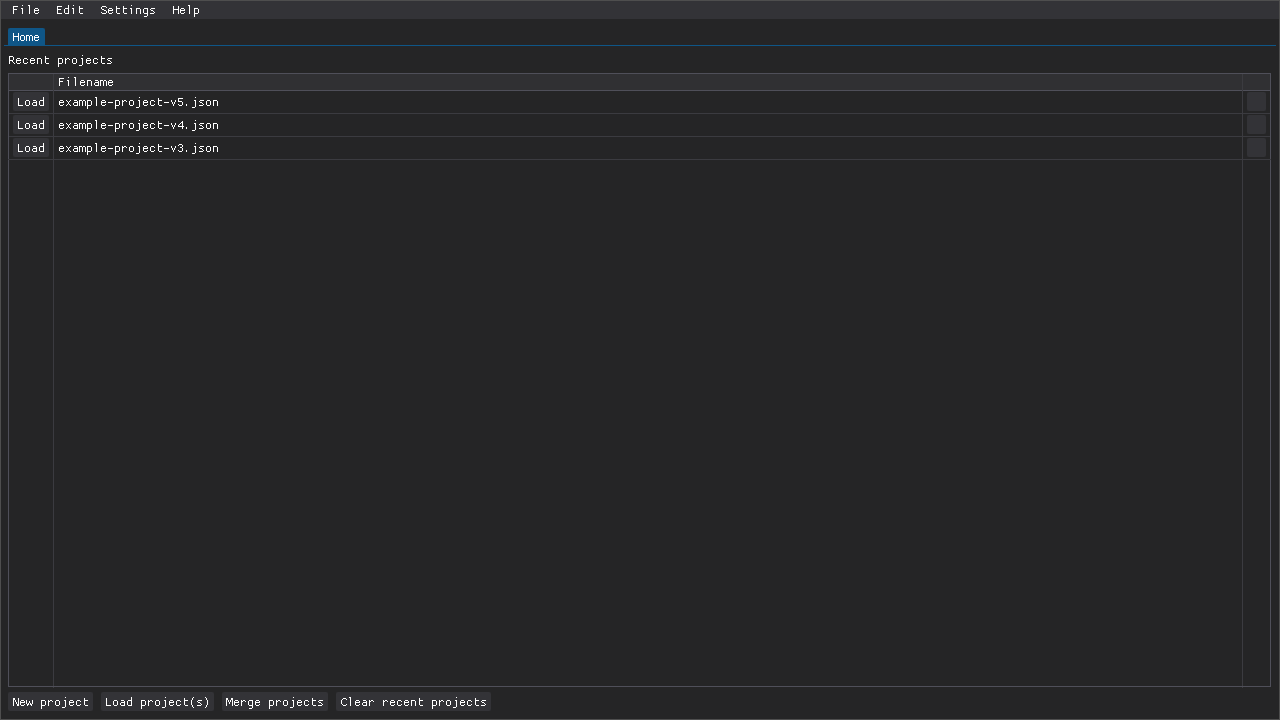
Fig. 1 Recent projects are easily accessible from the Home tab.
DearEIS maintain a snapshot of a project while that project is open.
The snapshot is updated every N actions (configurable in the settings) and this snapshot is recoverable in case DearEIS crashes or is closed while a project has unsaved changes.
Any such snapshots are loaded automatically the next time that DearEIS is started.
The snapshots are stored in XDG_STATE_HOME paths specified by the XDG Base Directory Specification:
Operating system |
Location |
|---|---|
Linux |
|
MacOS |
|
Windows |
|
Multiple projects can be open at the same time as separate tabs and each project is split into multiple tabs:
The Overview tab is where the project’s label can be specified and notes can be kept.
The Data sets tab is for importing and processing experimental data before it is analyzed.
The Kramers-Kronig and Z-HIT analysis tabs provide the primary means of validating impedance spectra.
The DRT analysis and Fitting tabs are for extracting quantitative information.
The Simulation tab can be used to familiarize oneself with or to demonstrate the impedance spectra of different circuits and how parameter values affect the resulting spectra.
The Plotting tab is for composing figures where multiple results can be overlaid on top of each other.
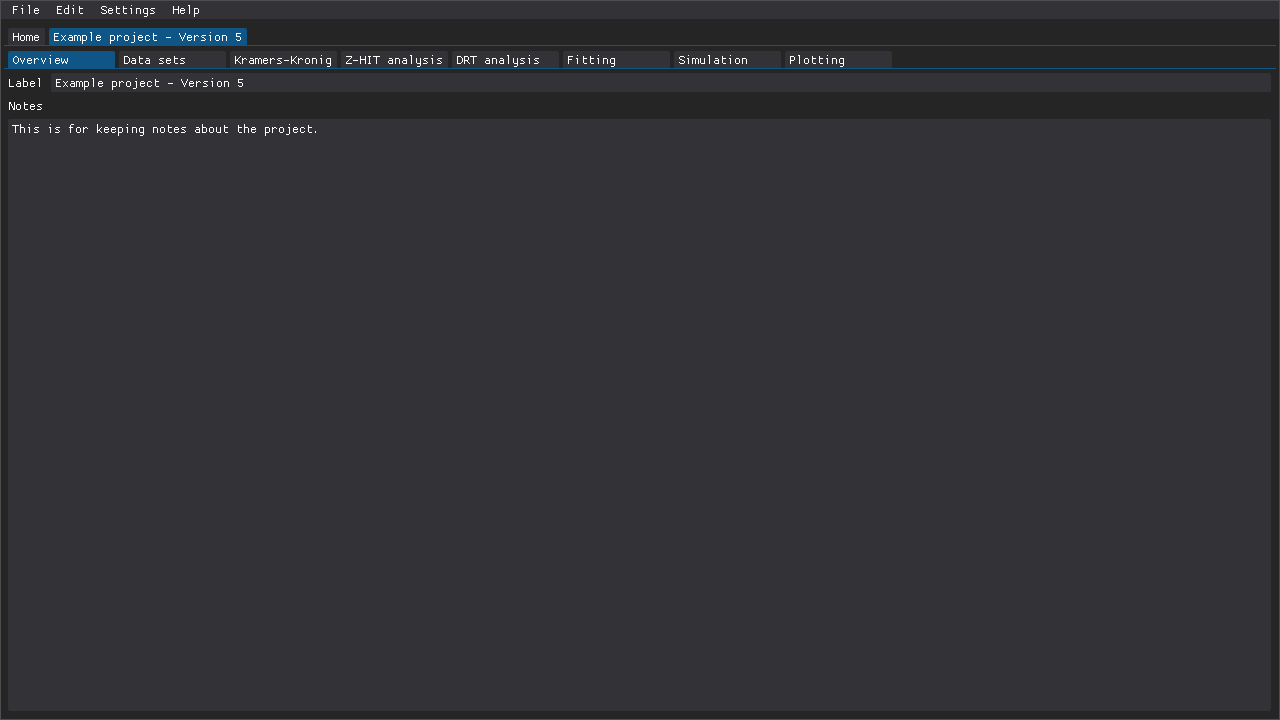
Fig. 2 Notes about a project can be kept in the Overview tab.